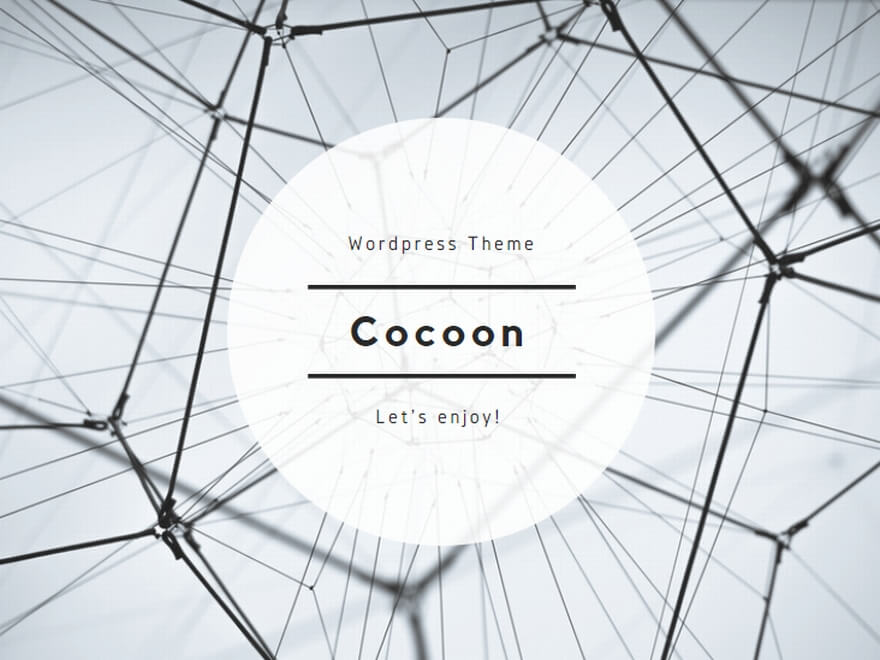VScodeとWSLで開発することが多そうなのでメモしておきます。
とはいっても普通に新しくGithubを利用するときの方法と何も変わらないので本当にただの自分用メモです
- WSL2がインストールされている(Ubuntuなど)
- Gitがインストールされている
- GitHubアカウントを持っている
- GitHubで新しいリポジトリを作成済み(またはこれから作る)
GitHubに新しいリポジトリを作成
- GitHub (https://github.com) にログイン
- 右上の [+] → “New repository” を選択
- リポジトリ名 (例: terraform-s3-cloudfront) を入力
- “Create repository” をクリック
作成後に表示されるURL (例: https://github.com/your-username/terraform-s3-cloudfront.git) を忘れずにコピーしておきましょう
WSL2上の作業ディレクトリにGitを設定
WSL2のターミナルで、Gitでバージョン管理を始めます:
git config --global user.email "メールアドレス"
git config --global user.name "githubユーザー名"
cd ~/terraform-s3-cloudfront # 作業ディレクトリへ移動
git init # Git初期化
git add . # すべてのファイルを追加
git commit -m "Initial commit" # 初期コミット
GitHubのリモートリポジトリを管理元として登録
#さきほどコピーしたレポジトリのURLを入れる
git remote add origin https://github.com/your-username/sample.git
git branch -M main
git push -u origin main
push時にGithub認証が必要になります。VScodeだとGitの拡張機能が働いてブラウザでgithubにログインして認証すればパスワードなどは入れる必要がないと思います。もしその機能が動いてなくてパスワードを要求されたらPAT (Personal Access Token)を用意して入力することになると思います。
おまけ .terraform が原因でpushに失敗した場合
Terraformプロジェクトでpush時に下記のようなエラーが出たら
remote: error: File .terraform/... is 658.69 MB; this exceeds GitHub's file size limit of 100.00 MB
【解決方法】
.gitignoreに .terraform/ を追加などして再度pushしたりしても解決しなかった
- 現在の作業ディレクトリをバックアップ
- クリーンなcloneを作成
cd ~
git clone https://github.com/your-username/sample-repo.git clean-repo
cd clean-repo
- 元のプロジェクトからファイルを移す
cp -r ~/sample-repo/* ./ # すべて上書き
cp ~/sample-repo/.gitignore . # 忘れずに!
- コミット&push
git add .
git commit -m "Clean project: removed .terraform history"
git push --force origin main
でいいと思います。もっと賢い手段があると思いますが。。。